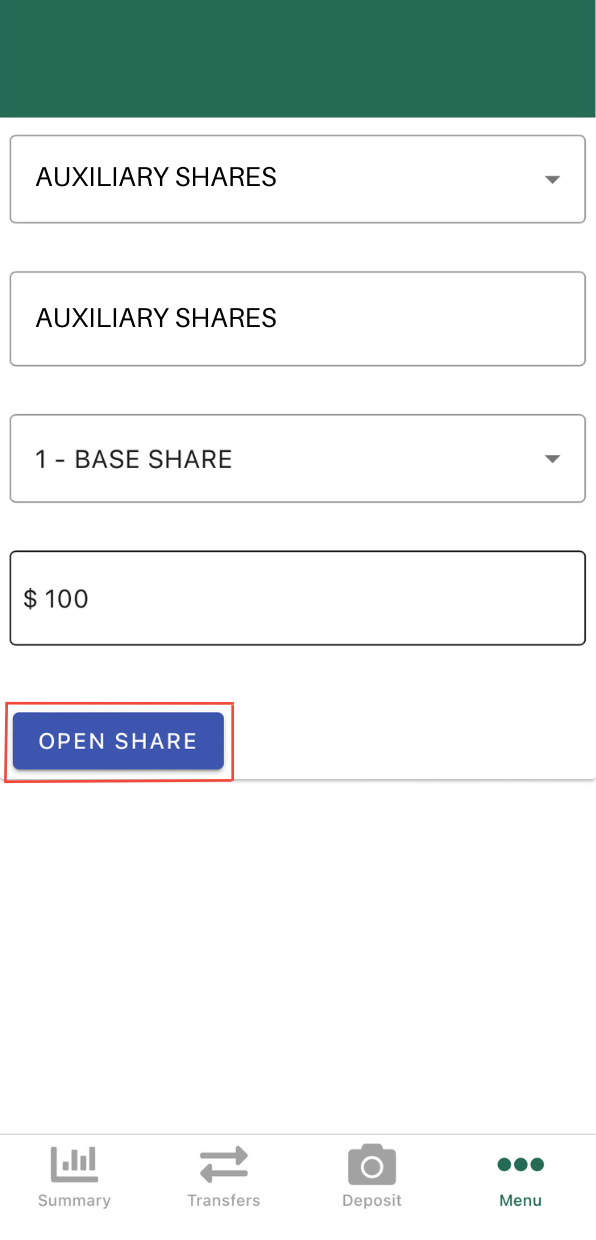How to Open a Sub-Account
Follow these steps to open a Sub-Account with the Mobile App
Step 1: Open your Members 1st app or log in to Online Banking and click on the menu button (click here to learn how to enroll for online banking).
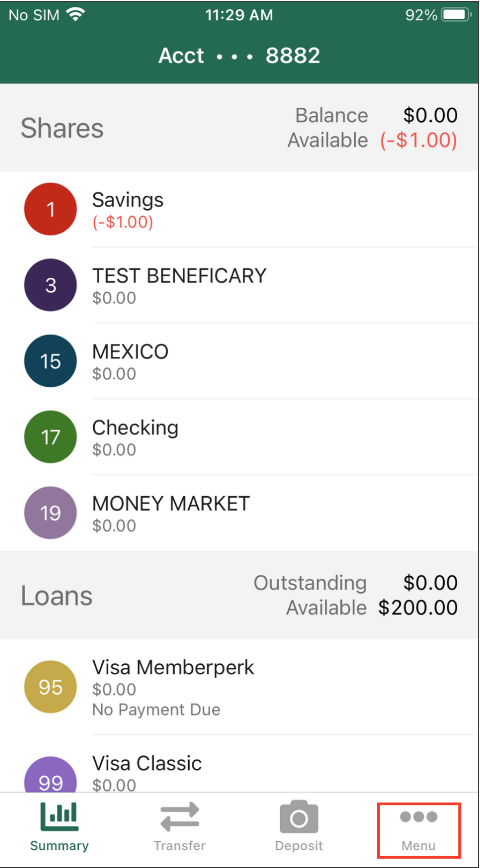
Step 2: Scroll down and select "Open Sub-Account."
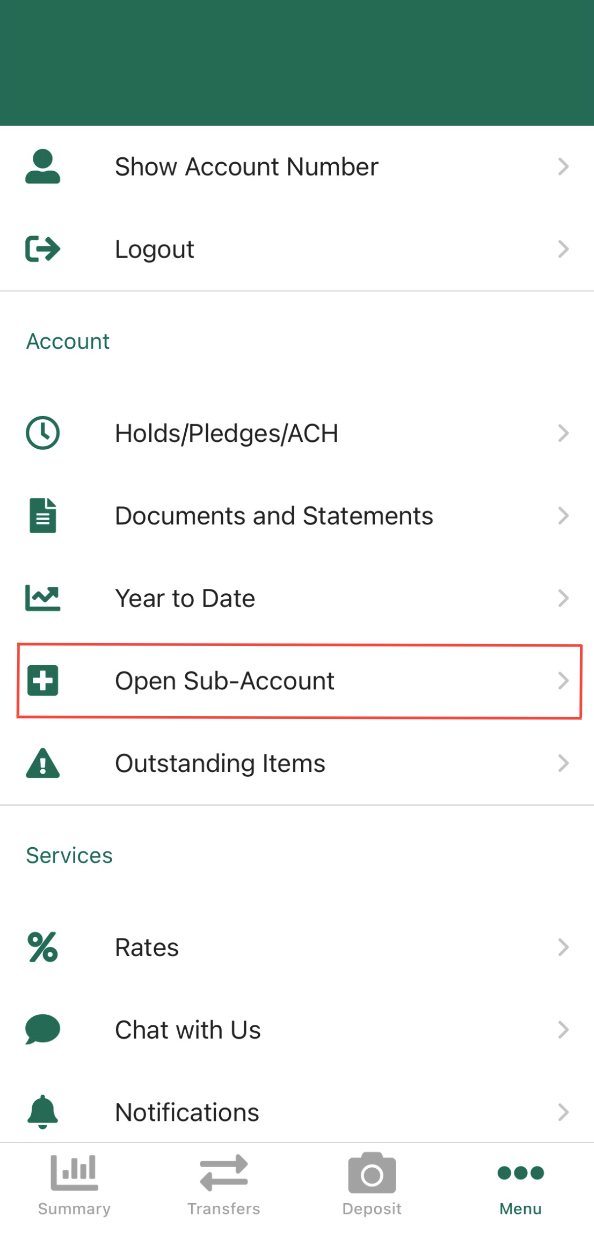
Step 3: Select which suffix you would like to open:
- Auxiliary Savings - Use Auxiliary Savings to set aside money for a particular budget category, savings goal, or whatever you like.
- Holiday Savings - Use Holiday Savings accounts to put money aside for holiday shopping.
- Emergency Savings - Use Emergency Savings to earn a higher APY* on the first $1,000 in your account and be better prepared for unexpected expenses.
- Money Market - Use Money Markets to earn a higher APY* on your money while still keeping it accessible at any time.
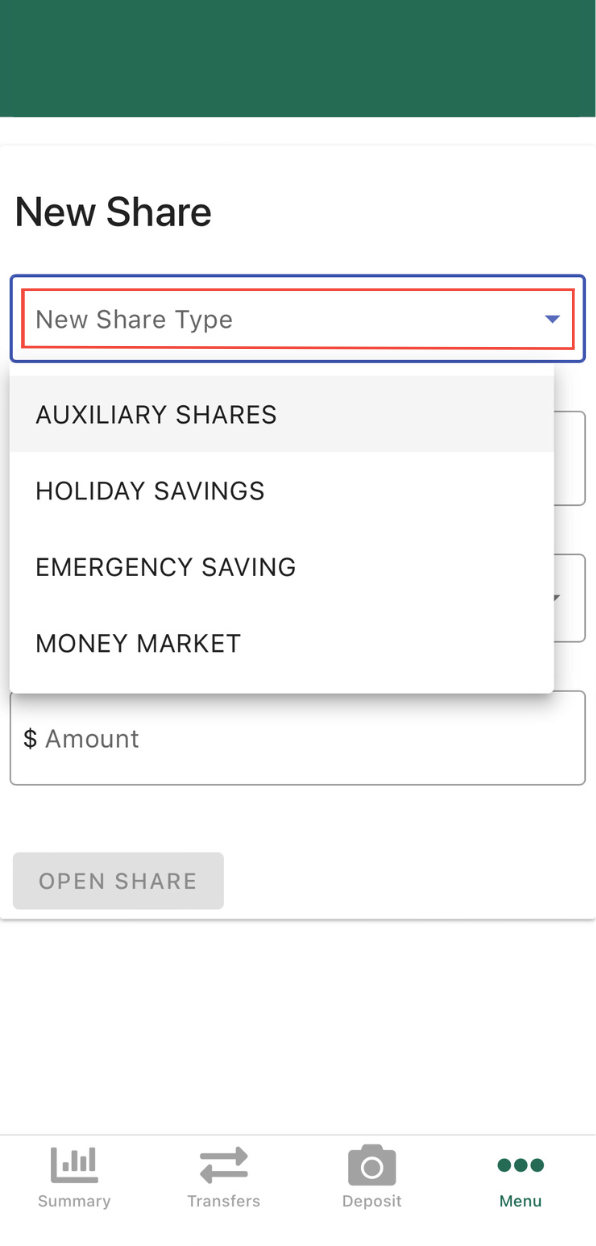
Step 4: After selecting your sub-account, give it a name, and choose how to fund the account. Finally, select "Open Share" to create your Sub-Account. Your new Sub-Account will be active immediately and viewable from the accounts screen.