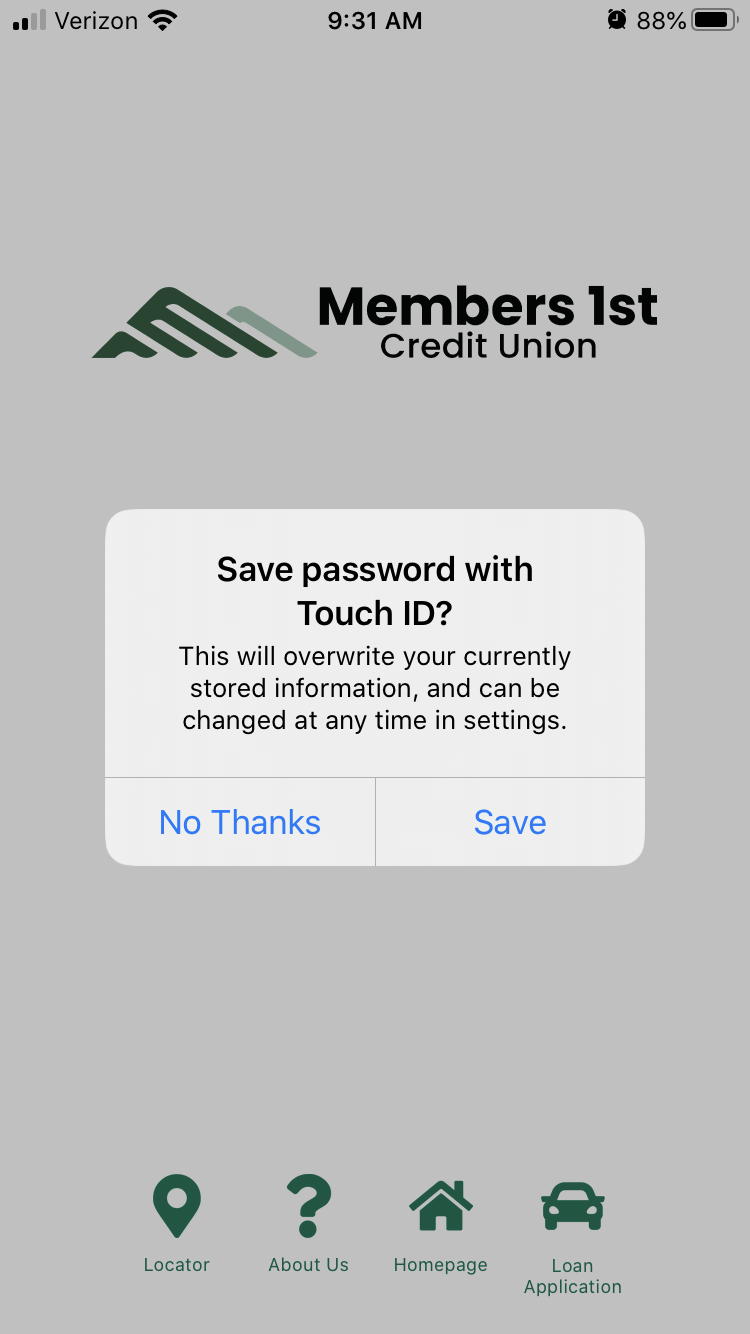How to Set Up Touch ID
Step 1: When you first login to your account, it will give you the option to login with Touch ID. Select the button that says Touch ID. In order to sign in with Touch ID, you must already have typed in your login information at least once. Touch ID is a secondary, but faster, method of signing in.
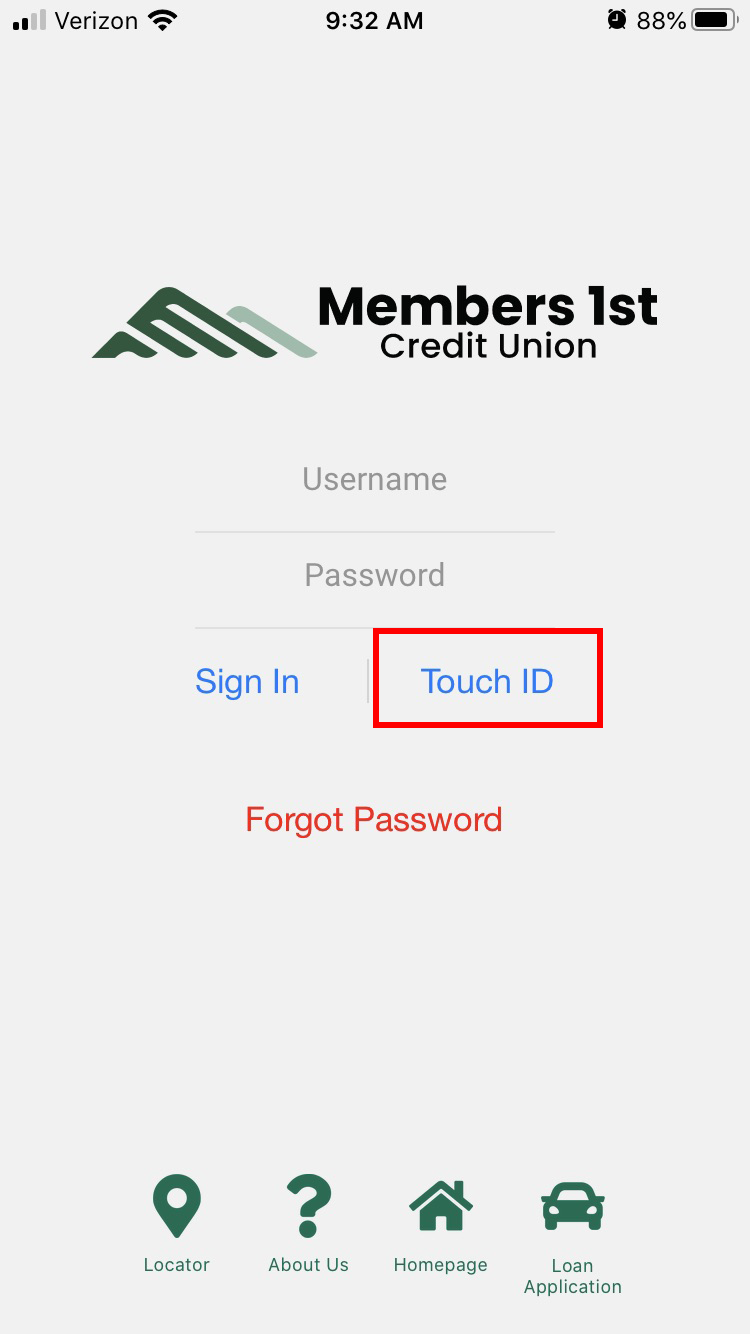
Step 2: The next time you login the following icon will show up. Simply place your thumb over the home button at the bottom of your phone. It will scan your thumb and if properly recognized, it will log you into your account.
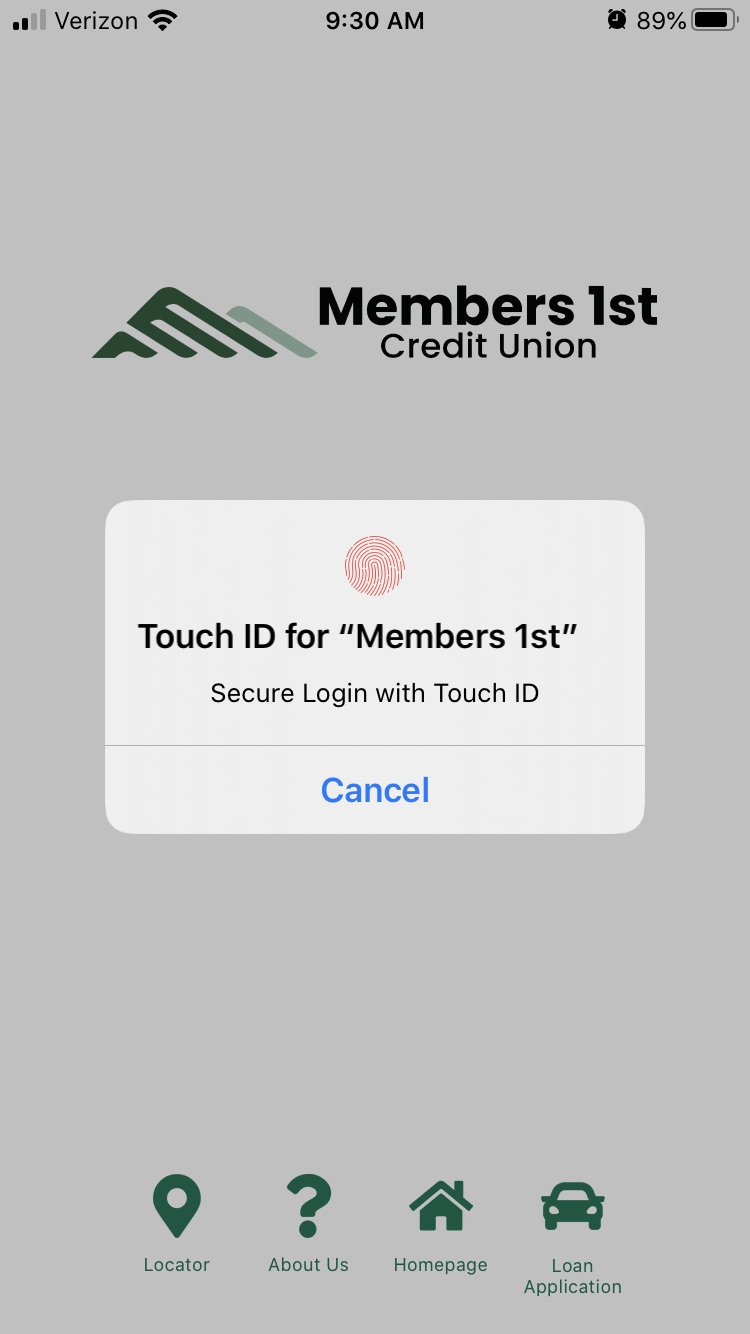
If you want the app to default to this login method, select Save before moving on.
You can now access your account by signing in with Touch ID instead of typing in your login credentials each time.