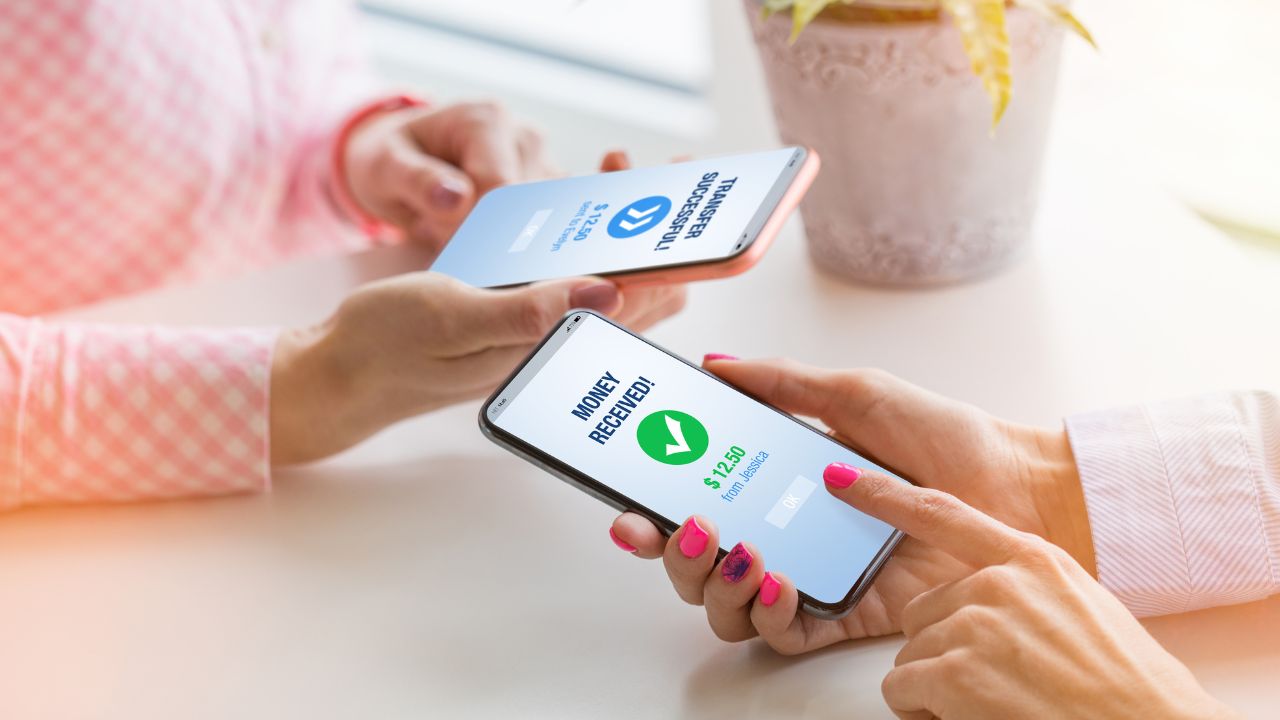
4 Mobile Apps That Let You Send Money
Maybe you need to send money to a child in college, pay your son’s piano teacher, or split the cost of dinner with a friend. Whatever the reason, most people need to send money to someone else at one time or another. There are several ways to do that electronically, and our Members 1st cards* work with each of the following platforms!
Here's how to access the following Send Money platforms:
Zelle®
*Doesn't accept credit cards
1. Access Zelle®
Get started by enrolling your email or U.S. mobile number through your mobile banking app or with the Zelle® app.
2. Pick a person to pay
Enter the preferred email address or U.S. mobile number of the recipient. You can send money to almost anyone you know and trust with a bank account in the U.S.
3. Choose the amount
Enter the amount to send. Your recipient gets a notification explaining how to complete the payment simply and quickly.
To get started with Zelle®, Click here
Venmo
*Accepts debit and credit cards
1. Launch the app
Launch the Venmo app on your mobile device. (You can’t send and receive money through Venmo's website).
2. Hit “Pay or Request”
Get started by choosing the Pay or Request button on the home screen.
3. Enter a name
Enter the username, phone number, or email of the person(s) you’d like to pay or charge. Make sure you’ve got the correct username, as you wouldn’t want to pay Joe_Smith_4 when your friend is actually Joe_Smith_5.
4. Enter the amount
If you want to send your friend $50, enter “50” in the field with the dollar sign to the right of the person’s name.
5. Leave a note
In the “What’s it for” field, located below the person’s name, type in whatever you want. As you type, suggested emojis will pop up. Choose to include them if you wish.
6. Change the privacy setting (optional)
At the bottom right of the screen is the privacy setting, which you can tap to change. “Public” indicates that everyone can see this transaction; “Friends” indicates that the transaction is only visible to the sender, recipient, and their Venmo friends; and “Private” indicates that it’s only visible to the sender and the recipient.
7. Choose your action
Tap on either “Request” or “Pay” in the blue bar, depending on which action you want to do.
8. Confirm
Tap on the green confirmation button that will appear at the bottom of the screen.
9. Check your email
You will receive an email confirming the transaction.
To get started with Venmo, Click here
Cash App
*Accepts debit and credit cards
1. Download Cash App
Launch the Cash app on your mobile device.
2. Create an account
Follow the prompts in the app to set up your account.
- Tap on Cash App to launch it
- To create an account, enter your phone number or an email address
- Cash App will send you a secret code via text or email—enter it
- You can invite friends to sign up with Cash App to earn cash (optional)
- Enter your debit card info to link your bank account to Cash App
- Pick a $Cashtag—a unique username you’ll use to send and receive money
- Enter your zip code
- Start using Cash App!
3. Adding cash
Before you can pay for stuff with Cash App, you need to add some cash to your account.
- Launch Cash App
- Tap the bank icon in the lower left corner to open the Banking tab
- Tap the Add Cash button
- Enter the amount of cash you want to add to Cash App
- Tap the green Add button
4. Sending and receiving money
You can quickly send and receive money with Cash App.
- Tap the $ for the Cash App main screen
- Enter the amount of cash you want to send or receive
- Tap Request or Pay to search for a $Cashtag, Phone number, or email address
- Add a note (if you want)
- Tap Request or Pay to complete the transaction
Learn more about sending and receiving payments.
To get started with Cash App, Click here
PayPal
*Accepts debit and credit cards
1. Download the app
Download the free PayPal app and create an account.
2. Enter and confirm your phone number
PayPal will send you a secret code via text—enter it.
3. Link your card or bank account
Enter your debit or credit card info to link your bank account to PayPal.
4. Explore the app or get started right away
Whether you’re splitting the bill or planning a vacation, send money across the table or around the globe with confidence.



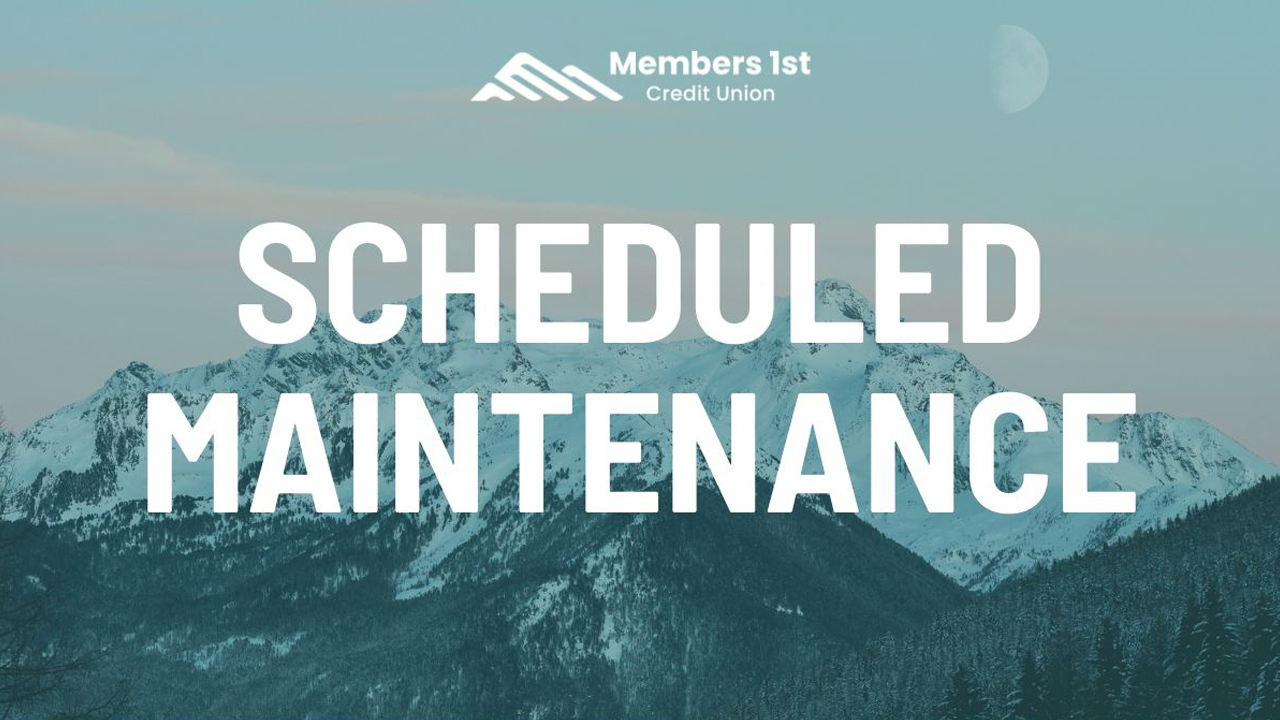
.jpg)